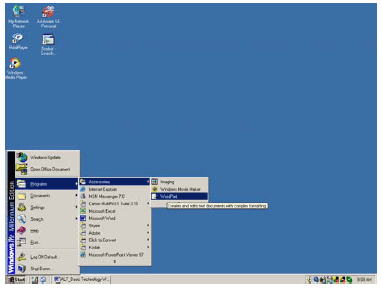
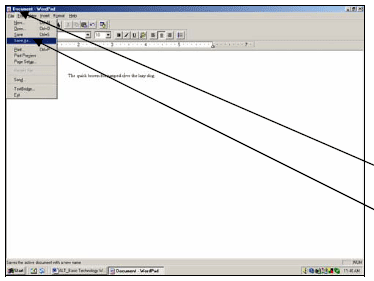
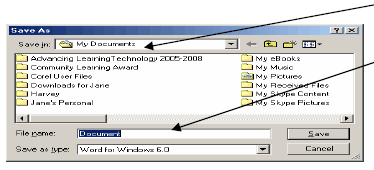
WordPad is a basic program that comes free with Microsoft Windows. It is used to improve written content. Once you understand how to use this simple program you will easily be able to move up to a larger program with more choices.
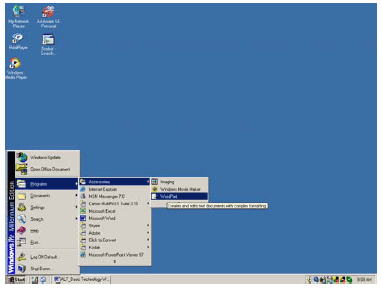
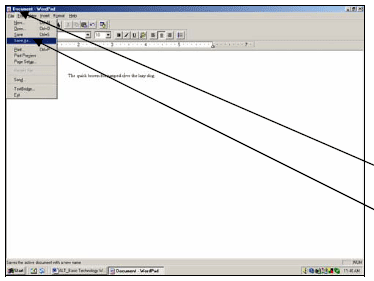
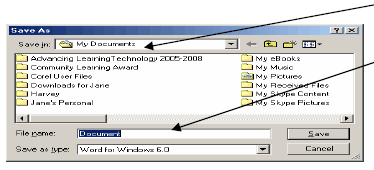
First click on the
Start Button,

Programs,

Accessories

WordPad
will open and you are
ready to
type and save documents.
This is the window opened earlier when windows was introduced so it should look familiar to you.
Click inside the white message area with the mouse, review the keyboard and begin to type.
You are now ready to save this text as a File.
Select File from the Menu Bar.
Select Save As the first time you are saving a file.
The My Documents window will appear asking you to save.
Give your document a name, by clicking with your mouse beside File Name and save it in your folder.
If you want to save on your own floppy, click on My Documents and select the floppy drive and Save.
If you are able to print the file you may want to try it by clicking on the printer icon on the toolbar.
* In your folder, there is a good tutorial by Lisa Diner to help you learn more about WordPad.