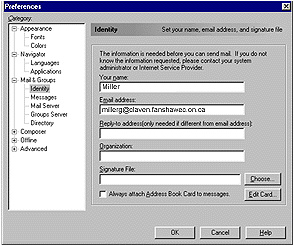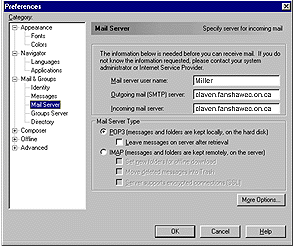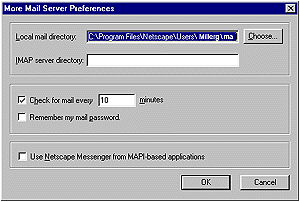Adding or Modifying Account Information
Before you begin, be sure that you have all the appropriate
information available as outlined in Chapter 2, "Netscape
Communicator 4" in the section "Running Communicator 4" .
If you have all this information ready, click "Preferences"
in Messenger's Edit menu. When the Preferences Dialog box appears,
select "Identity" from the list on the left side of the
dialog box. The Identity dialog box will then be displayed as shown in
Figure 4-2. Enter or modify any information that appears. It is
important to include your real name as well as your E-mail address.
You may wish to enter a Reply-to address. This option is used most
often when the user has more than one E-mail account but wishes all
replies to go only to one account.
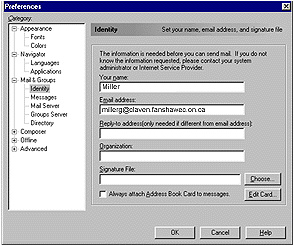
Once the Identity Dialog box is completed, click the "Mail
Server" category in the list on the left. the Mail Server Dialog
box will appear as shown in Figure 4-3.
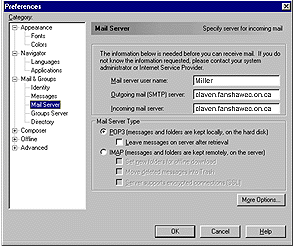
Enter your E-mail user name, which is usually your Internet login
name, and the addresses of your incoming and outgoing mail servers. In
most cases, these two addresses will be the same. You must also select
the protocol of the incoming E-mail server as either POP3 or IMAP. If
you are using a dial up connection, it will usually be a POP3
protocol. Now click on the "More Options" button. Figure 4-4
will appear.
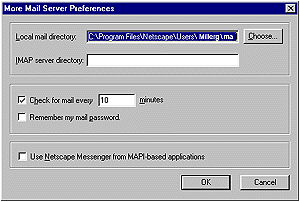
The top field in this dialog box is the path to where Messenger will
store your E-mail messages. Unless you have a specific reason for
changing this information, I would suggest that you leave it alone. If
you are using an IMAP protocol, you are most likely on an Intranet.
You will have to provide a directory in the second field for the
storage of your E-mail. Ask you network administrator for help if
necessary. Notice that this is where I can place the check mark so
that Messenger will remember my E-mail password. Click on OK and you
will be returned to the main Messenger window. |