Select Rows and Columns
How do I select a row?
- Put your mouse on the Row Heading.
This is a Row Heading. - You see a small arrow.
- Click the Row Heading.

How do I select two or more rows?
- Put your mouse on the Row Heading.
- You see a small arrow.
- Drag the mouse up or down to select the rows you want.

How do I select a column?
- Put your mouse on the Column Heading.
This is a Column Heading. - You see a small arrow.
- Click the Column Heading.

How do I select two or more columns?
- Put your mouse on the Column Heading.
- You see a small arrow.
- Drag the mouse across to select the columns you want.
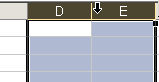
Helpful Hint!
What does drag mean?
What does drag mean?
- Drag means you press the mouse button down, do not lift your finger and move the mouse down or across to include as much data as you want.
- Lift your finger.