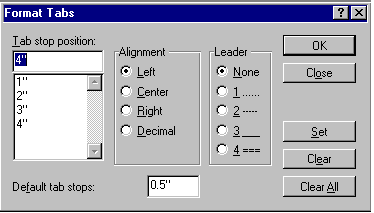Creating Tabs
The computer automatically sets a tab every .5 inches. Tabs are used to have
the cursor stop at a specific place on a line, without having to hold down on
the space bar until the cursor eventually moves there. There is also a feature
called Leaders. Leaders are used to fill in the space between the last item and
the next.
Example: menu at a restaurant will have bacon, eggs etc..................4.95.
The dots in this case is the leader.
To Create Tabs
- Click once on Format on the Menu bar, then on Tabs.
- When the pop up box appears, under TAB STOP POSITION, type 1.
- Click on SET.
- Repeat the steps typing 2, 3 nd 4, then click OK.
*Note*
the numbers should be listed under the line in the TAB STOP POSITION, if they
do not appear there, then they have not been set. If you click on the Ruler
under view, then you will see the tabs set on the page.
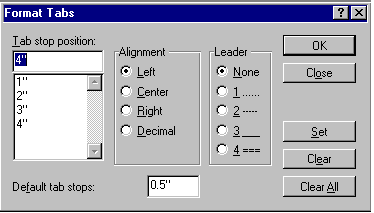
To Apply the Tabs in the Document
- Type a word.
- Click once on the tab key.
- Type the next word.
OR
- Press the tab key to where you want to begin typing.
- Begin typing.
|