Borders and Shading

A border is a box around your
words.

|
This is a border. Shading is
the grey color inside the border. |
How do I make a border?
- Select the words you want to put in a border.
- Click Format.
- Click Borders and Shading.
- You see this:
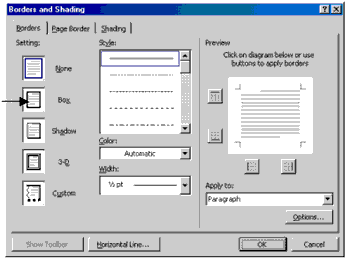
- Click the box on the left of the word Box.
- Find the word Style.
- Click a style.
- Click
 to
see more styles. to
see more styles.
- Find the word Color.
- Click
 in
the Color box to see more colors. in
the Color box to see more colors.
- Click a color.
- Find the word Width.
- Click
 in
the Width box to see more widths. in
the Width box to see more widths.
- Click a width.
- Look in the Preview box.
- Click OK.
- You can take off the sides of the border.
- To take off the top line of the border, click
 .
.
- To take off the bottom line of the border, click
 . .
- To take off the left line of the border, click
 . .
- To take off the right line of the border, click
 . .
Or:
- Select the words you want to put in a border.
- Click
 . .
How do I take off the border?
- Click
 . .
How do I add shading?
- Select the words you want to add shading to.
- Click Format.
- Click Borders and Shading.
- Click Shading.
- You see this:
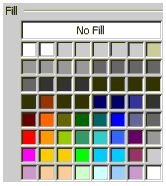
- Click a color.
- Look in the Preview box.
- Click OK.
|