Text Box

Text means words. You can put words in a text
box and move it easily.

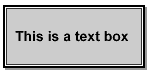
How do I make a text box?
- Add the Drawing Toolbar.
- Click
 .
.
- Click where you want to make the text box.
- This is a text box:

- Click in the text box.
- Type.
How do I change the size of the text box?
- Click the text box.
- You see small boxes around the text box.
- Put your mouse on any of the corners. Move the mouse until
you see a double arrow. You see this:

- When you see the double arrow, hold down the left mouse
button.
- Move the mouse in towards the centre of the text box to make
it smaller.
- Move the mouse out away from the centre of the text box to
make it bigger.
- Lift up your finger.

How do I put shading in the text box?
- Click in the centre of the text box.
- Click
 beside beside
 on the Drawing
Toolbar. on the Drawing
Toolbar.
- Click a color.
How do I change the style of the line
around the text box?
- Click in the centre of the text box.
- Click
 .
.
- Click a line style.
How do I change the color of the line
around the text box?
- Click in the centre of the text box. .
- Click
 beside
beside  on the
Drawing Toolbar. on the
Drawing Toolbar.
- Click a color.
How do I add a shadow to my text
box?
- Click in the centre of the text box.
- Click
 . .
- Click a shadow.
|