Labels
We usually put address labels
on envelopes.

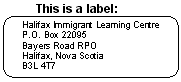
How do I print labels?
- Click Tools.
- Click Envelopes and Labels.
- Click Labels.
- Find the word Address.
- Under Address click and type the address you want to
put on the label.
- Do you want one label or many labels?
- To make many labels, click here.
- To make one label, click here.
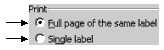
- Find the word Label in the bottom right corner.
- You see this:
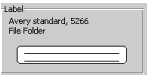
- Click the picture of the label.
- Find the word Product number.
- Under Product number you see many numbers.
- Look on your package of labels to find a product number.
- Click
 to
find your product number. to
find your product number.
- Click your product number.
- Click OK.
- Put a sheet of labels in the printer.
- Click Print.
|