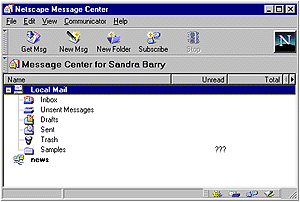Creating New Folders
Using the default folders within Messenger and filing your
messages in them has been previously discussed. But these folders are
very limited in there descriptions. To get organized you may wish to
create a new folder with a specific name. To create a new folder,
perform the following steps.
- In the Messenger window, click the small button on the far right
of the toolbar, just beneath the Netscape logo. The Message Center
window will be displayed as shown in Figure 4-8.
- Right click on the top level
"Local Mail" folder. From
the drop down list, select "New Folder" . A dialog box will
appear asking you to enter the name of the new folder. Enter the
name that you wish to assign to the new folder and click OK. Your
new folder should now appear in the Message Center. You can also
create subfolders within folders in the same manner. The Message
Center is also a good place to empty the Trash Folder in one step.
Simply select "Empty Trash Folder" from the file menu.
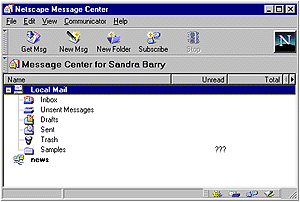
|