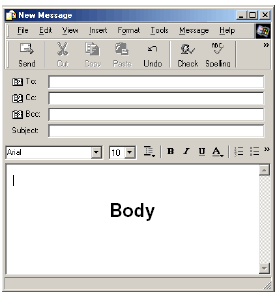
Electronic mail or email is one of the most popular ways to use the Internet. Now that you have your account, let’s look at how you can keep all of those messages organized so that you may find them easily, if needed. I will give an overview of what emails clients do and not deal with one specific type.
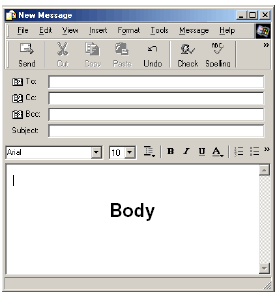
To: Contains the address of the person who will receive the email.
Cc: Stands for carbon copy and this is where you place names of other people to whom you may want to send this message.
Bcc: Stands for blind carbon copy and this means that those who receive the email will not be visible to the others who may receive it. This feature is very important to some people, as they do not want just anyone to know their address.
Subject: Tells what this email is about in a few words.
Body: Contains the message.
The first thing I do when I open my email is delete any spam messages that might have slipped into my Inbox. They are the ones telling me I have won a million dollars – delete. Next, I read the messages from people I think need to hear from me, as soon as possible, and then place these into folders. So let’s look at how to create those folders.
The easiest way to begin to manage your email is to set up folders in which to store those you may want to keep.
Email clients create folders differently but as simply as:
There are also several ways to move messages into folders: