If you have text typed, ready to be enhanced, you must highlight it before you choose any of the formatting selections below. You do this by holding down the left mouse button, while moving your cursor over the text. Now you are ready to make your selection from the formatting toolbar.
If you do not like the results click the undo button ![]() (my personal favorite) and your text will return as it was before your selection. Give it a try. Remember to save, save, save when you are using any word processing program. You never know what can happen and you don’t want to lose something important on which you have been working.
(my personal favorite) and your text will return as it was before your selection. Give it a try. Remember to save, save, save when you are using any word processing program. You never know what can happen and you don’t want to lose something important on which you have been working.
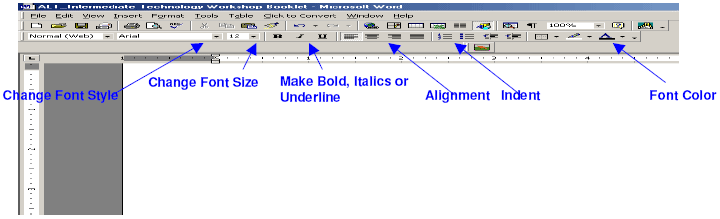
Go to the Tools Menu on the Standard Toolbar. Select Spelling and Grammar A box will appear and spell check begins. You must decide whether the words it sees as incorrect are and select the best option provided by clicking on it and then select Change. If it is not incorrect select Ignore.
Go to the Insert Menu on the Standard Toolbar. Select the position where you want the page number to appear and the position within the margin or alignment such as the left, center or right and select ok.
You must first decide where you want your table to go and click there. Move your cursor down under the Table Menu and click Insert. Select the number of columns and rows you want and then click ok.

If you want to edit or delete the table, right mouse click within the table and the editing