|
Click on the Modem tab. The screen as shown in Figure 8-6 will appear. You will most likely have only one modem connected to your computer. Be sure that it is selected and click on the Set As Active Fax Modem button. Your screen will not appear to have changed. Click on the Properties button. The Fax Modem Properties dialog box will appear as shown in Figure 8-7. 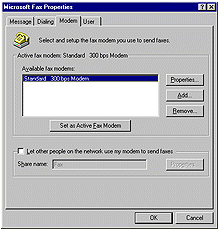
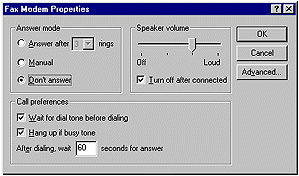
Unless you have your computer connected to a dedicated phone line used specifically for faxing, you will most likely not want to use your computer to receive faxes. Under Answer Mode, be sure that Don't Answer is selected. Modems have speakers. The speaker will give you audible proof that the computer is in fact dialing and connecting. However, it is not necessary to listen to all of the data going back and forth. Select the box marked Turn off after connected. You will still here the modem dial, the recipients fax machine answer and the establishment of transfer communication. The speaker will then be turned off. In the Call preferences area, leave Wait for dial tone before dialing checked. This will prevent the modem from trying to dial out if the phone line happens to be in use. Most people will not have a dedicated fax line so this is quite important. This can, however, create a problem. You may have a voice message service on your phone. If this message service provides a special tone or sound to indicate that you have messages waiting, the modem will not detect a dial tone and will not dial. You will have to retrieve your messages before attempting to send the fax. Hang up if busy tone should also have a check beside it. You may also change the amount of time that the software will wait for the recipient to answer the phone. The default value of 60 seems to work well. Click on OK. Click on the User tab. The dialog box as shown in Figure 8-8 will be displayed. Enter all of the appropriate information and then click on OK. 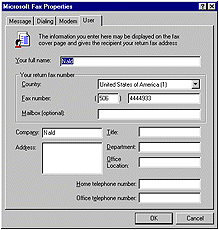
|