Organizing BookmarksOrganizing your bookmarks is very similar to the drag and drop functions of Windows Explorer. If all your Bookmarks were dumped into one location, eventually there would be so many that it would be difficult to locate the bookmark that you want. Netscape allows us to sort our bookmarks by subject and put them into folders and subfolders. Netscape is Reconfigured with several folders in the Bookmarks list. But you may have a need for a folder with a different name.To create a new folder, while in the Bookmarks window, select and then right-click the folder in which you would like the new one located. In my case, I'm going to put my new folder in the Bookmarks for Miller folder. A drop down menu will appear. Select New Folder from the list. The Bookmarks Properties window will be display as in Figure 5-11. In the text box identified as Name, enter the name of your new folder and click OK. Let's create a folder called Literacy. 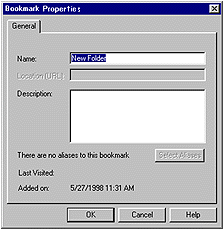
Now that you have created a new folder called Literacy, you can now move bookmarks into it or create new bookmarks directly into the folder. To create a new bookmark:
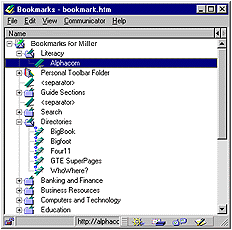
You can easily move an existing bookmark entry into a folder. Press and hold the left mouse button on the entry icon. Drag the entry on top of the desired folder and release the mouse button. |